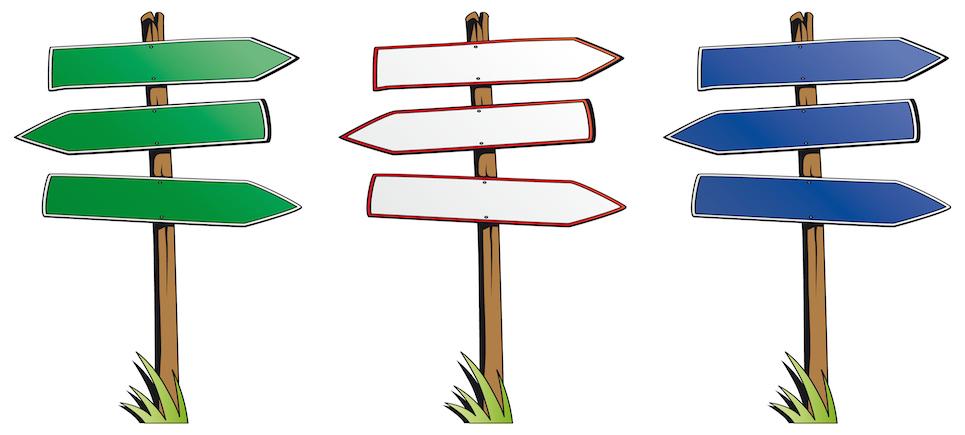
[podcast]
There may be times when you need to post an update to a specific Account that you are working on or want to reach out to a specific group e.g. Sales, to post a question regarding an Opportunity. While emails and meetings act as a platform for updates and can give the desired result, they can often take up time which could otherwise be spent working towards other goals. With Salesforce Chatter, updating your colleagues has never been so efficient.
In my previous blog post, Salesforce Chatter: A place to post, I briefly defined what a Chatter Post is and walked through the sort of things you can post; from text posts, files to @mentions. In this blog I shall guide you through the possible places where you can post, focusing on Groups and Records.
Posting to Groups and Records is best when you want to post an update that is only relevant to specific users. This reduces the amount of updates posted to the news feed which would be irrelevant to the majority of your followers/company.
So how can you post to Groups and Records?
Groups are a great way to share information on particular topics or within specific department or cross-functional teams
Here is how you post to a group.
1. Click Groups in the navigation menu on the left of the chatter feed.
2. Continue by selecting the Group from the Recently Viewed Groups list, or type the Group name in the search box. You can also create a new Group from this view.
3. Once you are on the Group page you will have the option to post an update just like you would in your Chatter feed.
4. Alternatively, if you know the name of the Group why not skip the 3 steps above and simply @mention the Group straight from your news feed.
Record updates, also called system-generated posts, are updates that Salesforce automatically generates when someone creates a new record or changes a tracked field on a record.
Apart from system generated posts, you will also have the opportunity to post text updates. This means no more hanging around your colleagues desks or refreshing your inbox!
1. To leave an update on a record, simply navigate to the required Object e.g. Accounts, Opportunity etc. and enter your update in the ‘Write Something’ text box just like you would on your Chatter Feed or Group. Click Share to submit the post.
2. All those who are following that Account will be able to see that this Account has been update in their news feeds.
This is a small preview of what you can expect to find when you start to post away from your Chatter News Feed in Salesforce
For a more detailed description and examples of where you can post click the following user guide – Salesforce Chatter: Where to Post.
Alternatively, you can contact Desynit’s very own Shaun Holmes for a friendly chat to see how Salesforce Chatter can help improve your business.
See you next week!
Our independent tech team has been servicing enterprise clients for over 15 years from our HQ in Bristol, UK. Let’s see how we can work together and get the most out of your Salesforce implementation.